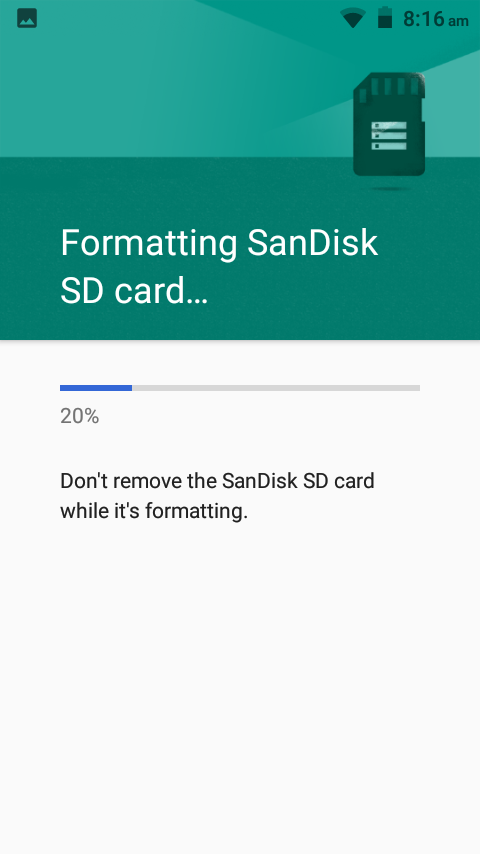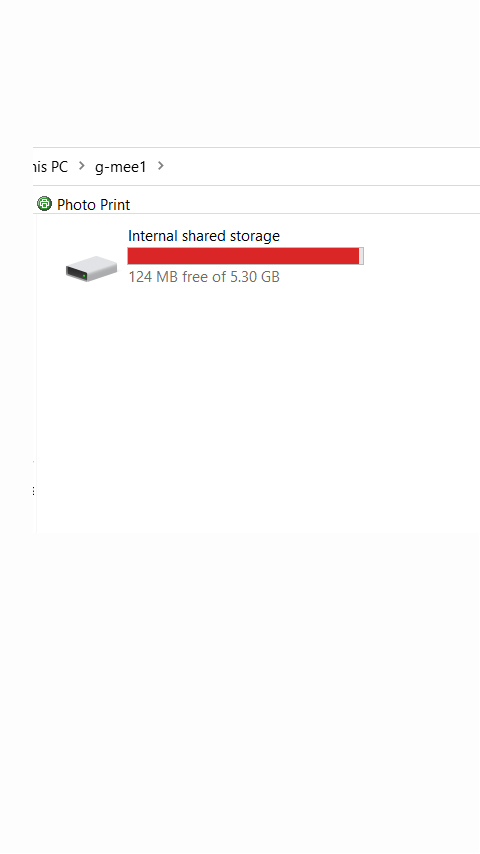Copying Content to a MicroSD card on a G-mee Device
There are two convenient ways to copy files to a Micro SD card on your G-mee Play device. You can do this if you would like to take advantage of expandable storage for play back of music or videos, or just storing other files.
With the G-mee Play switched off, insert the MicroSD card in the slot above the battery. Reinstall the battery, re-attached the back cover and power on the device. When the G-mee has booted to the main menu screen you will be asked to set up the Micro SD Card. At this point you must choose the option marked as ‘Portable Storage’. If you choose ‘Internal Storage’ you will not be able to directly copy files to your Micro SD Card.
After tapping ‘Next’ you will be shown the below image. Now you have correctly set up the MicroSD card you can begin copying files directly to the card.
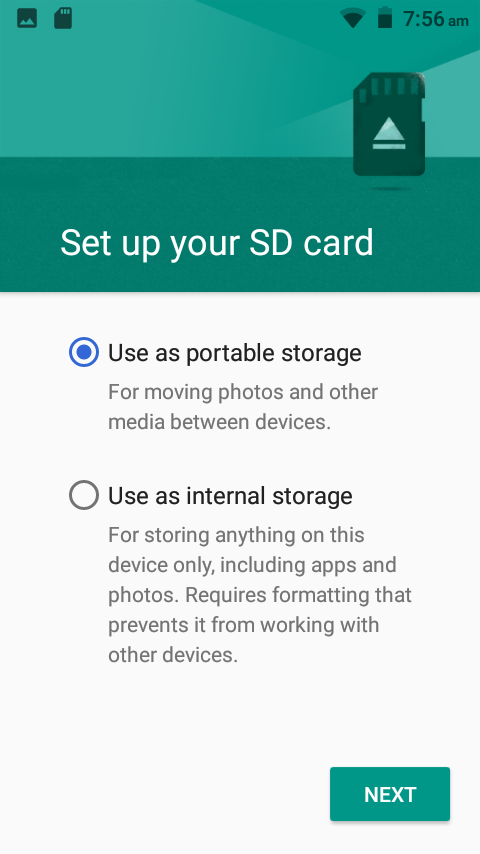
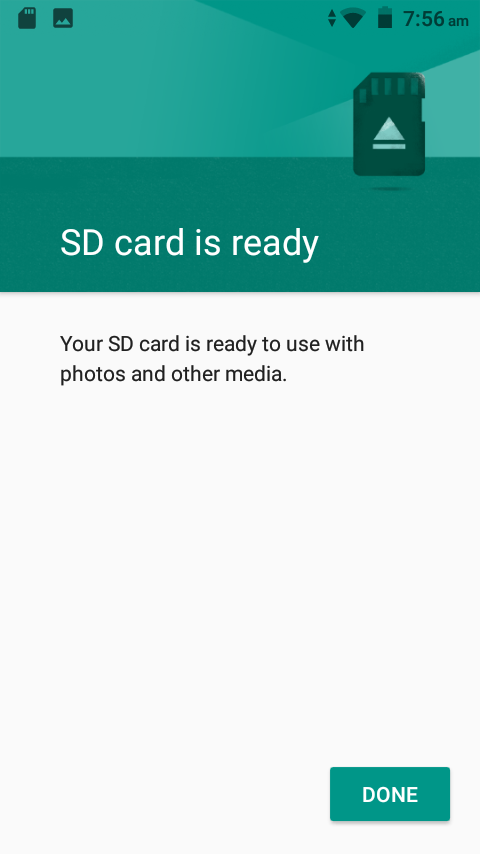
Option 1 – Copy From Internal Memory
You can transfer files from internal memory to SD Card on the device. Just Select all the files you want to copy, tap on the three dots on the upper right corner, tap ‘move to’. You will be shown the option to move the files to the SD Card. Just tap continue to move the files. Once done, access ‘Files’, and check the SD card if the files were successfully moved.
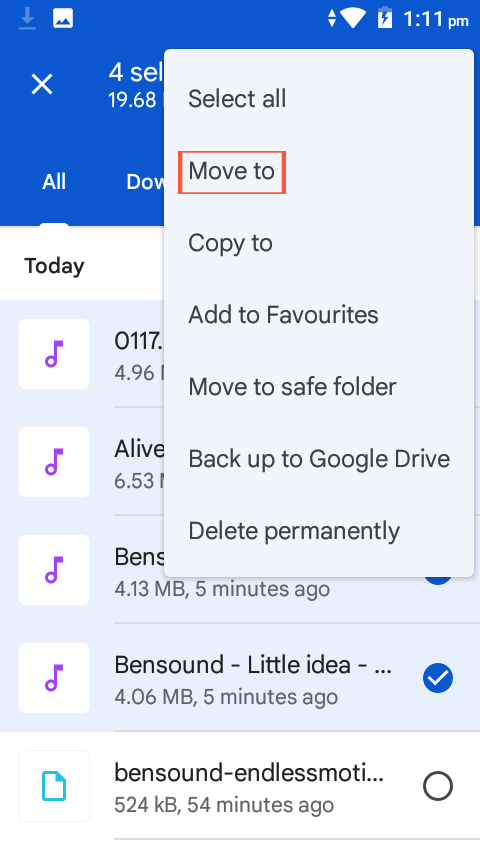
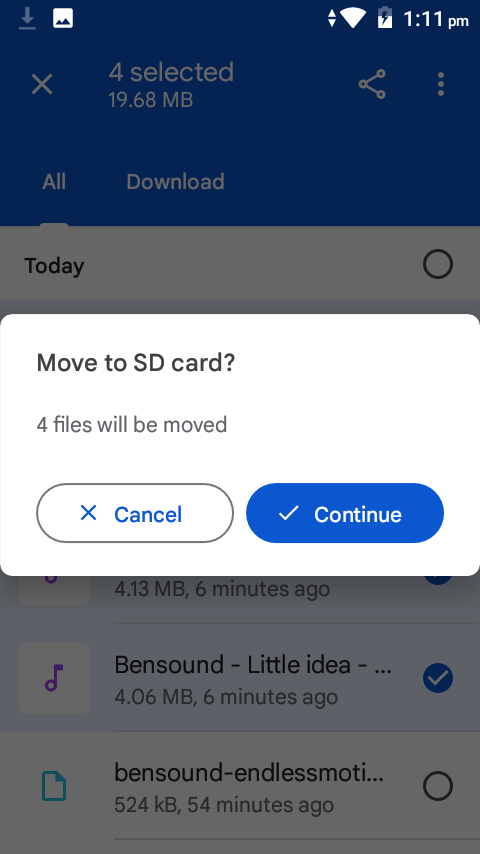
Option 2 – Connect Micro USB Cable to PC (or Mac)
Your G-mee Play comes with a micro USB cable. Connect the G-mee Play to your PC or Mac using the cable and activate ‘File Transfer Mode.’ Just tap on the ‘Media device (MPT)’ on the G-mee Play.
Once connected, open File Explorer on your PC/Mac and the MicroSD card will present as an option to copy files, just like the internal memory of the device.
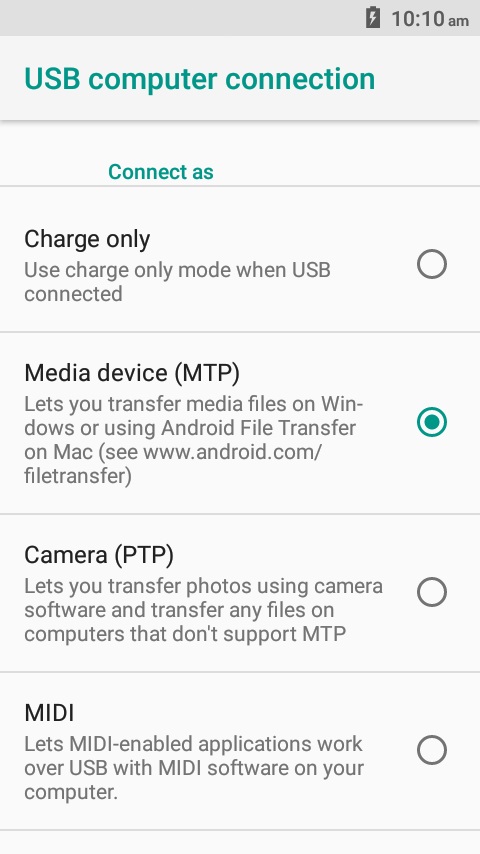
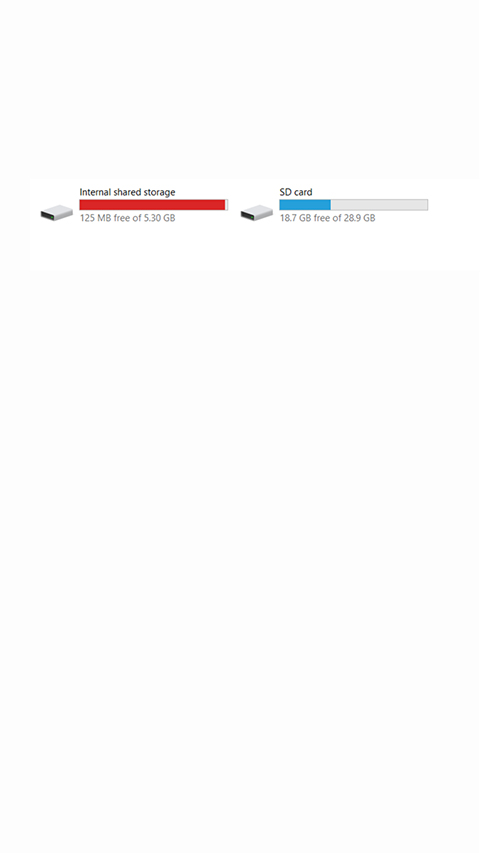
You can now click and drag your content to the MicroSD card on the G-mee Play, just like you would do with the internal memory of the device.
Once copying is complete you can open the app and navigate to the MicroSD card to select and playback your content.
Please Note – If you choose the wrong MicroSD card formatting option, you will be shown only one disk on the G-mee device after clicking the G-mee icon on your PC or Mac.